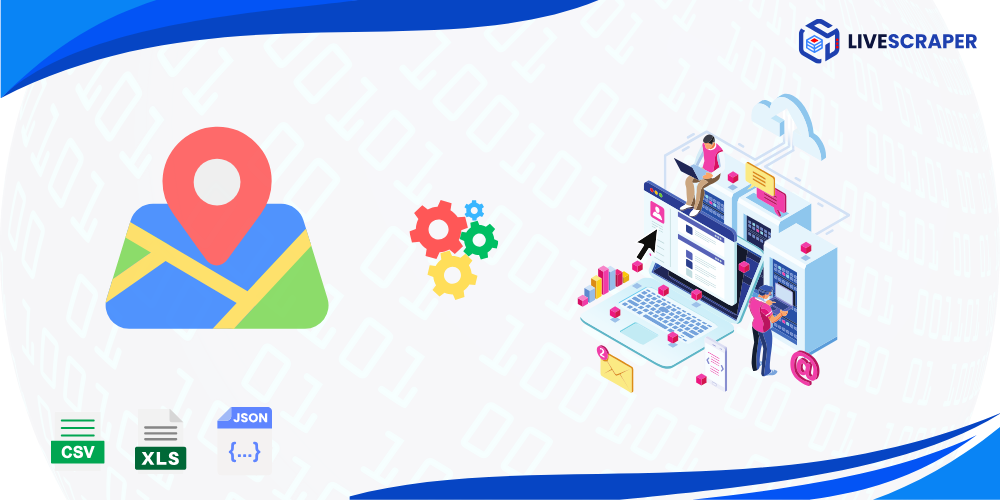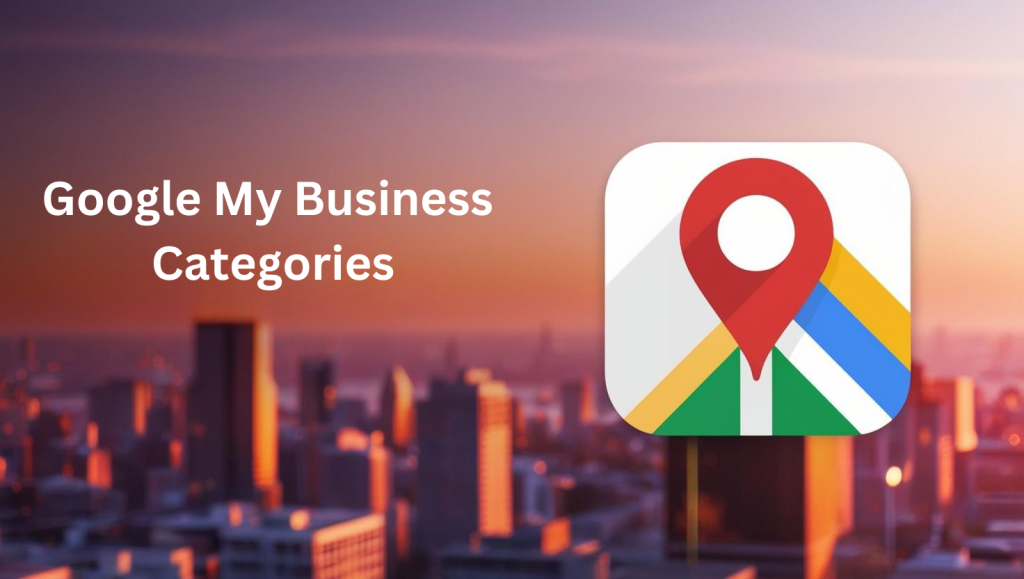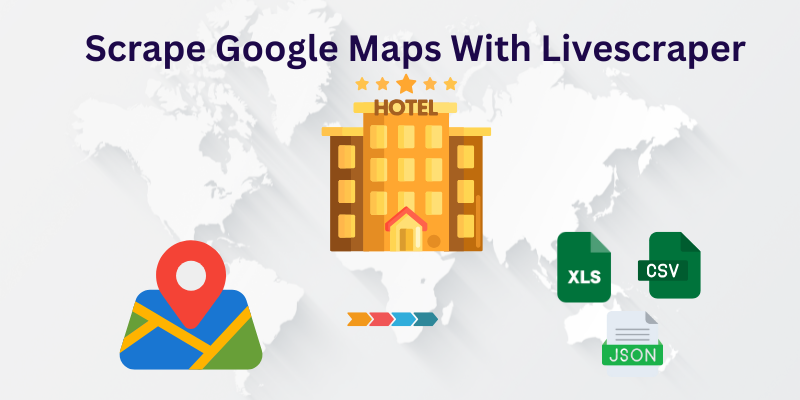Livescraper Google Maps Data Scraper
Google Maps Data Scraper is one of the most popular web scrapers offered by Livescraper, and it’s especially useful for scraping data from Google Maps.
Millions of data scraping tasks are performed every day by Livescraper, with thousands of them being specifically related to Google Maps scraping.
To avoid getting unnecessary data when using Google Maps Data Scraper, it’s important to set the parameters and filters correctly. We advise our clients to read our main tutorial on this topic, which is called “How to Scrape Google Maps?
Once you’ve set the basic parameters correctly, you should add some filters based on your requirements. To make sure you’re getting the right output, you can create a small test task with your required parameters and review the results. Filters could narrow the result file, and we’ve provided some helpful filters below.
Why You Need to Use Filters for Google Maps Data Scraper Service?
Google Maps is a popular online service that helps people find places and directions. One of the features of Google Maps is that it shows results that are close to the category or keyword that the user searches for.
For example, if the user searches for “Accountant in Los Angeles”, Google Maps will show not only Accountants, but also other places that similar service, such as Accounting Firms or Certified public accountants. This is because Google Maps wants to provide an easy and useful user experience to its users, by giving them more options and alternatives to choose from.
Accountant near Los Angeles, CA, USA – Google Maps
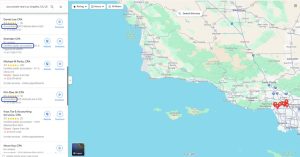
This situation can inevitably change the results you want to scrape. Because Livescraper Google Maps Data Scraper is a service that scrapes the results that Google Maps shows to the searched query.
Since Google Maps shows the Accounting Firms or Certified public accountants. in the results of the query, these results will also appear in the scraping task result file. You can use that query and check it on Livescraper Google Map Data Scraper.
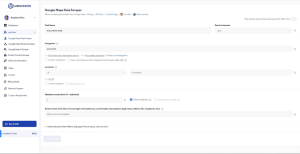
When you search for something with these specific instructions, the results will show up in the following way
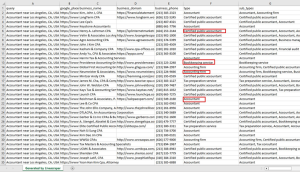
Here is the file where we Scraped data without Filters: Accountant Data.xlsx
You may notice that the results obtained from Livescraper Google Map Scraper are like those shown on the Google Maps webpage. However, the search results show a mix of different types of businesses, where as you only want to gather information about Accountant. To filter out the unwanted results, you can use the “Advanced Filters” option.
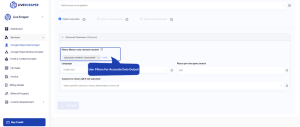
By applying a subtype advanced filter, we can get the exact results that we want.
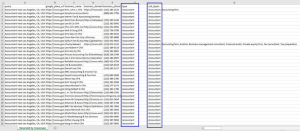
Applying this filter allowed us to obtain results that specifically include accountants in their subtype. As a result, any entries that were categorized as accounting firms or certified public accountants, were removed from the results.
Here is the file where we Scraped data with Filters: Accountant Data with subtype filters.xlsx.
Scrape Only Exact Match Categories
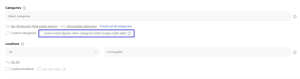
The “Exact match” option box in Google Maps Data Scraper service is a feature that users make simple filtering. When you click the “Exact match” option box, Livescraper will quickly generate a subtype filter as shown in the example above.
Note that the feature only works with the English language. For other languages, swan filtering will be done manually.
If you need simple filtering like in the example above, the “Exact match” option box will be enough for you. If you need to do different and detailed filtering, you will need to look at the advanced filters in deeply.
How to Use Advanced Filters?
Advanced filtering settings can be accessed by clicking on the text “Advanced parameters (language, filter, limit per query, columns, etc.)” where you can set the language, different fields, and operators.
Filters
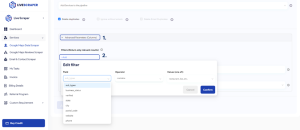
how to use different filters for Google Maps Data Scraper, a service that scrapes data from Google Maps based on user queries. Some of the key points are:
– Filters can help users avoid irrelevant or duplicate data in the results.
– Filters can be applied to various fields, such as subtypes, type, city, postal code, state, site, phone rating, business status, and verified.
– Filters can use different operators, such as “contains one of”, “contains none of”, “starts with”, “equals”, “is blank” and “is not blank” to specify the criteria for filtering.
Subtypes
Every business has categories and types on google maps as well as multiple subtypes that describe it more specifically.
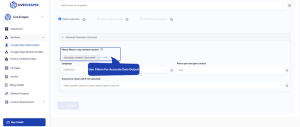
Below is the result that represents the subtype filters benefits.
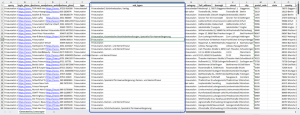
Some businesses can have multiple subtypes listed that describe different services they offer. For example, a “Friseursalon” (hair salon) might also offer “Fußpflege” (foot care), “Nagelstudio” (nail salon), and both “Damen- und Herrenfriseur” (women’s and men’s hairdresser) services. By looking at these subtypes, you can find and focus on the specific businesses that offer the services you’re interested in. This can be helpful when you’re looking for a particular type of business or trying to target your marketing efforts to a specific business.
Site
When you search for businesses on Google Maps, Livescraper provide a filter option that allows you to only see businesses that have a website or those that don’t have a website. This means you can choose to see a list of businesses that don’t have a website if that’s what you’re looking for.
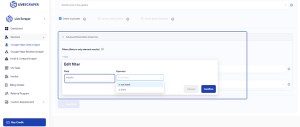
The filter provided by Livescraper tool has two options to choose from: “is not blank” and “is blank”. If you select the “is blank” option, only businesses that do not have a website will be included in the result file. On the other hand, if you select the “is not blank” option, only businesses that have a website will be included in the result file. In short, the two options filter the businesses based on their website presence.
Query: Real estate agency, Los Angeles, CA, United States

In the example query, some businesses have included their website URLs in their Google Maps profiles, while others have not. By using this filter, it becomes possible to distinguish between these two types of businesses and generate separate lists of businesses with and without websites. This can be useful for various purposes, such as conducting market research or identifying potential business opportunities.
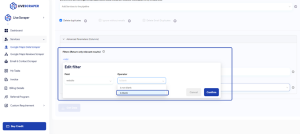
By applying the filter parameter to “is blank”, we can create a task using Livescraper to extract only those businesses that do not have a website. This task will scrape through Google Maps and filter out all businesses that have listed their website URLs on their profiles. The resulting list will only include businesses without a website, which can be exported and used for further analysis or research.
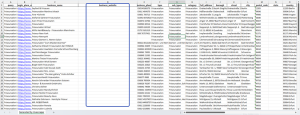
The task result file lists only businesses without a website because the “is blank” operator was selected. If “is not blank” was chosen instead, the list would show only businesses with websites and exclude those without. The operator choice impacts the task results and should align with the research objective.
Rating
The “rating” filter can be used in Google Maps scraping when there’s a need to extract only those Google Places that have a certain rating. This filter enables the user to specify the minimum and maximum rating values, and then the scraping tool will filter out all the places that don’t meet the specified rating criteria.
Query: Restaurant, Houston, TX, United States
Using a rating filter can save time and cost when scraping Google Maps for restaurants with a specific rating. By setting the minimum and maximum rating values to include only restaurants with a rating of 3, the filter can exclude all other ratings. This ensures that only relevant data is scraped, making the task more efficient and effective.
After selecting the filter, the task can be created directly.
Using the “starts with” operator and “rating” field filter in Google Maps scraping can extract businesses with a 3 rating, saving time and data cleaning efforts by excluding irrelevant results.
Phone
In some cases, businesses may not register their phone numbers with their Google My Business accounts, resulting in their phone numbers being absent on Google Maps. When creating a Google Maps Data Scraper task, businesses without phone numbers may also be included in the results. To include only businesses with phone numbers in the results, you can use the “Phone” filter and the “is not blank” operator. This will filter out all businesses without phone numbers, and the resulting list will only include those that have phone numbers listed in their profiles.
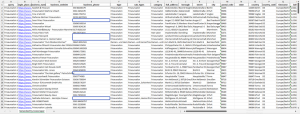
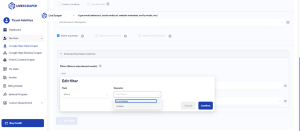
Using the “Phone” filter and “is not blank” operator in a Google Maps Data Scraper task can exclude businesses without phone numbers, resulting in a list of only businesses with phone numbers listed in their profiles.

Business Status
Google Maps displays temporary business closed.
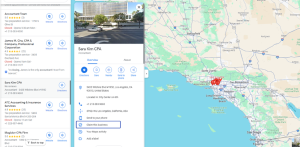
When scraping data from Google Maps, the status of businesses that are temporarily closed can be found in the “business_status” column of the resulting data file.
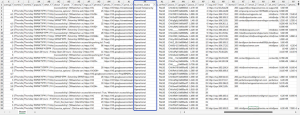
To extract only businesses that are currently in “OPERATIONAL” status, you can use the “contains one of” operator in the Google Maps scraper tool. This operator allows you to specify the search parameter for the “business_status” field as “OPERATIONAL”, and the tool will filter out all businesses that do not match this criterion. The output data file will only contain businesses that are currently marked as operational,
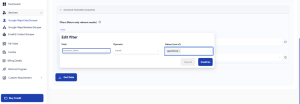
Verified
Businesses on Google Maps that have not been verified by Google for Business registration may display “Claim this business”. Unverified businesses may have inaccurate information and limited access to certain features on Google.
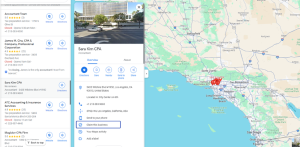
The status of a business being verified or unverified can be found in the “verified” column of the result file when using the Livescraper Google Maps Data Scraper tool.
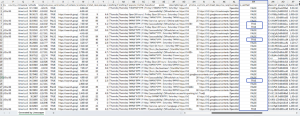
To extract data only for verified businesses in the Google Maps scraper tool, use the “verified” field filter set to “Yes” and the “contains one of” operator. This will filter out all unverified businesses and ensure the resulting data file only contains information for verified businesses.
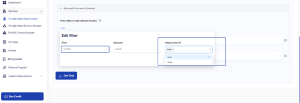
To view data for non-verified businesses on Google Maps, set the “verified” field filter to “No” or “FALSE” in the scraper tool to filter out all verified businesses.
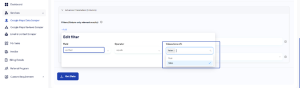
Postal Code
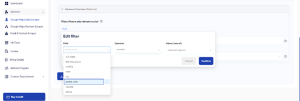
In Google Maps, selecting a location is common, but for advanced filtering, use the “contains one of”, “contains none of”, “starts with”, and “is not blank” operators in the scraper tool to refine the search results.
After learning how to use advanced filters in Google Maps scraping, it’s important to test the filters by creating a small task first. This allows you to check the accuracy and relevance of the data before creating bigger tasks with larger location selections. By testing the filters in a small task, you can make sure that they’re working as expected and adjust them if necessary. Once you’re satisfied with the results of the small task, you can confidently create bigger tasks with more complex search criteria.
FAQs.
Q: What is Livescraper Google Maps Data Scraper?
A: Livescraper Google Maps Data Scraper is a web scraping service offered by Livescraper that specializes in scraping data from Google Maps.
Q: Why is it important to use filters for Google Maps Data Scraper?
A: It’s important to use filters for Google Maps Data Scraper to avoid getting unnecessary data and ensure that you’re getting the right output. Filters can help avoid irrelevant or duplicate data in the results, and can be applied to various fields, such as subtypes, type, city, postal code, state, site, phone rating, business status, and verified.
Q: What are some examples of filters that can be used for Google Maps Data Scraper?
A: Some examples of filters that can be used for Google Maps Data Scraper include subtype filters, site filters, rating filters, phone filters, and business status filters.
Q: How can subtypes filters be used for Google Maps Data Scraper?
A: Subtype filters can be used for Google Maps Data Scraper to find and focus on specific businesses that offer the services you’re interested in. By looking at these subtypes, you can find the particular type of business or target your marketing efforts to a specific business.
Q: How can rating filters be used for Google Maps Data Scraper?
A: Rating filters can be used for Google Maps Data Scraper to extract only those Google Places that have a certain rating. This ensures that only relevant data is scraped, making the task more efficient and effective.
Q: How can business status filters be used for Google Maps Data Scraper?
A: Business status filters can be used for Google Maps Data Scraper to extract only businesses that are currently in “OPERATIONAL” status. This ensures that the output data file will only contain businesses that are currently marked as operational.
Q: Why is it important to test filters by creating a small task first?
A: Testing filters by creating a small task first allows you to check the accuracy and relevance of the data before creating bigger tasks with larger location selections. By testing the filters in a small task, you can make sure that they’re working as expected and adjust them if necessary.6.5