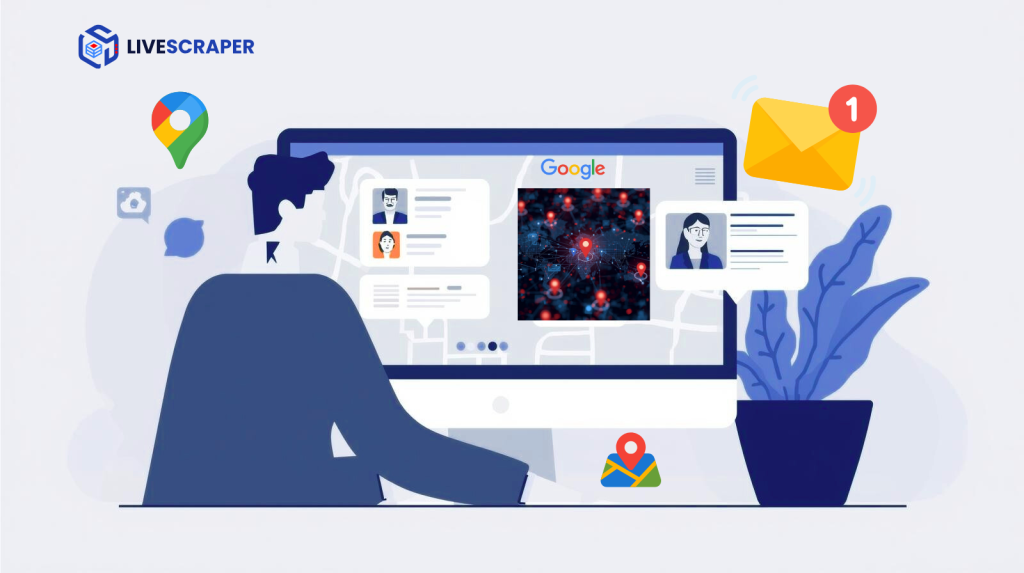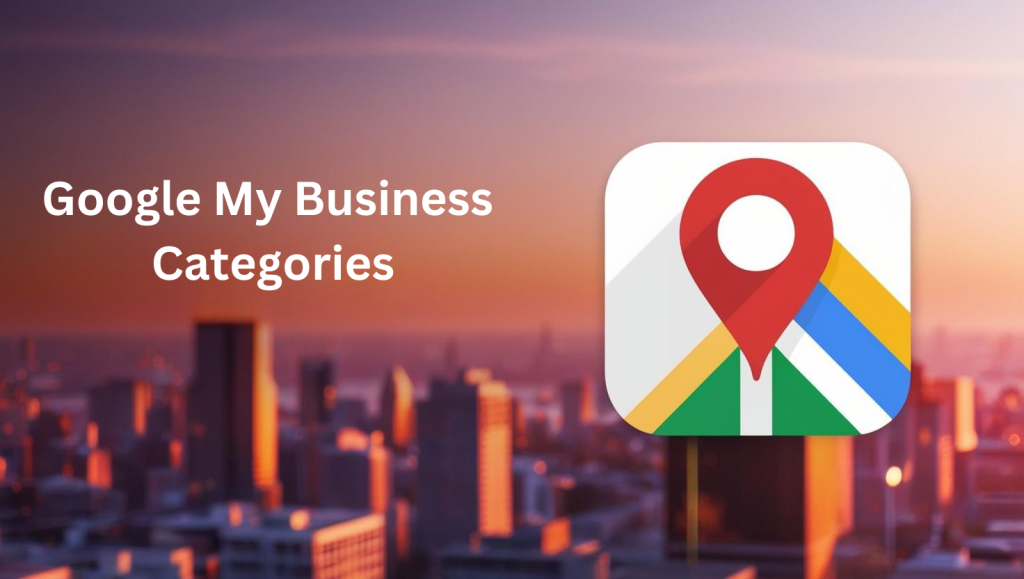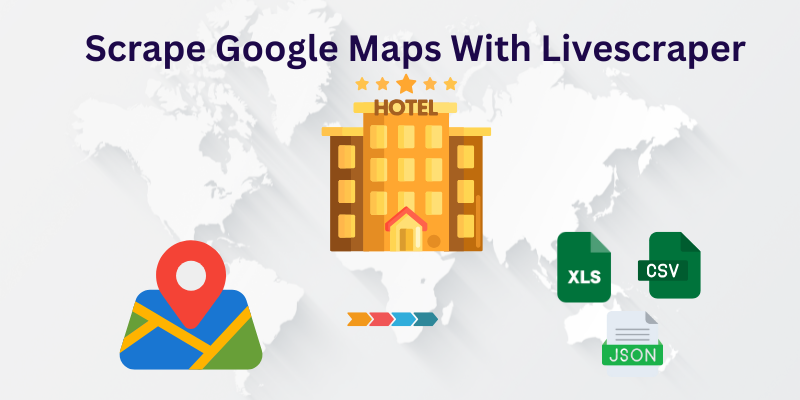How to Scrape Emails & Phone Numbers from Google Maps (2025 Lead Gen Guide)
Your sales team needs fresh, accurate leads. You could buy an expensive, often outdated contact list, or you could turn to the biggest, most up-to-date business directory in the world: Google Maps.
Every day, thousands of businesses ensure their information is correct on their Google Business Profile. They provide their name, phone number, address, and website. It’s a goldmine of B2B contact information, completely free and public.
There’s just one problem: this data is scattered across millions of individual listings. The only way to get it is through endless searching, clicking, and mind-numbing copy-pasting.
Until now.
This guide will show you how to automatically extract emails, phone numbers, and more from Google Maps, turning it into your personal, on-demand lead-generation machine.
The Problem: Your Leads are Hiding in Plain Sight
Google Maps contains all the ingredients for a perfect lead list:
- Business Names: Know exactly who you’re contacting.
- Accurate Phone Numbers: Directly from the source.
- Website Addresses: The gateway to finding contact emails.
- Physical Addresses: Perfect for location-based campaigns.
- Business Categories: So you can target your exact niche.
The challenge is that this information isn’t in a list; it’s designed to be viewed one business at a time. Manually building a contact list this way is a massive drain on resources.
The Agony of Manual Prospecting
For many sales and marketing teams, the “process” of building a list from Google Maps looks something like this:
- Open a blank spreadsheet.
- Search on Google Maps (e.g., “plumbers in Surat”).
- Click on the first business.
- Find and copy the phone number. Paste.
- Find and copy the website. Paste.
- Click the website link and hunt for the ‘Contact Us’ page.
- Find the contact email. Copy. Paste.
- Go back to Google Maps.
- Repeat 500 times.
This process is not only incredibly slow, but it’s also prone to human error and is a poor use of your skilled team’s time. Your sales reps should be selling, not doing manual data entry.
The Automated Solution: How to Scrape Contacts with the Livescraper Dashboard (Step-by-Step)
This is where a powerful tool like Livescraper changes the game. Think of it as an automated prospecting assistant that does all the tedious work for you. Instead of a conceptual overview, let’s walk through the exact steps to build your contact list using our simple dashboard.
Step 1: Choose Your Business Category
First, you need to tell Livescraper what kind of businesses you’re looking for. In the “Categories” input field, start typing the industry you want to target. For example, you could enter “Restaurant,” “Contractor,” or “School.” You can add multiple categories to broaden your search. This ensures you get a list of leads that are highly relevant to your business.
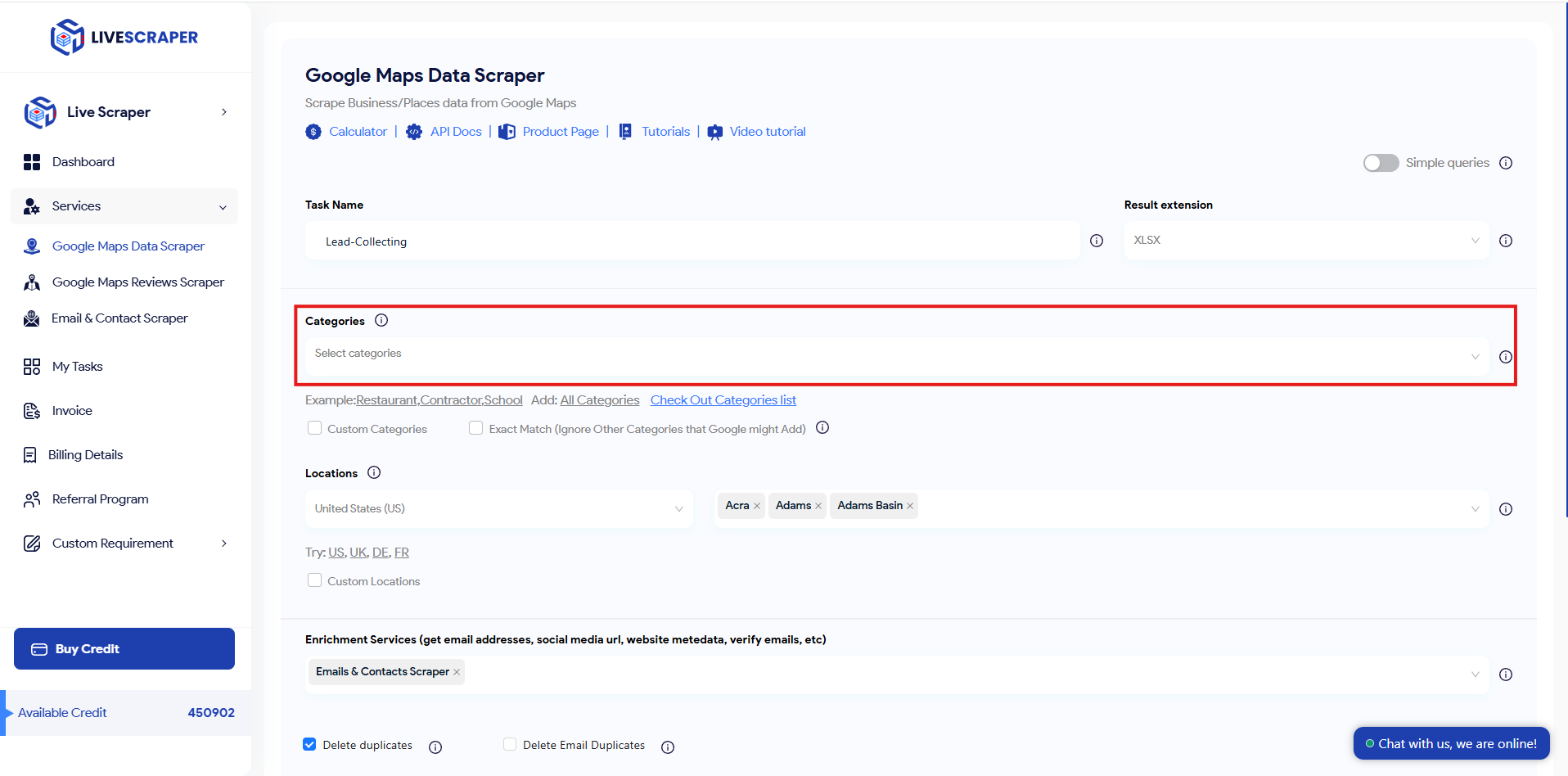
Step 2: Define Your Target Location
Next, specify the geographic area you want to search in. In the “Locations” field, you can enter cities, states, or even entire countries. For instance, you could target “Mumbai” or “Surat” to find local businesses. This step allows you to create location-based lead lists for targeted sales and marketing campaigns.
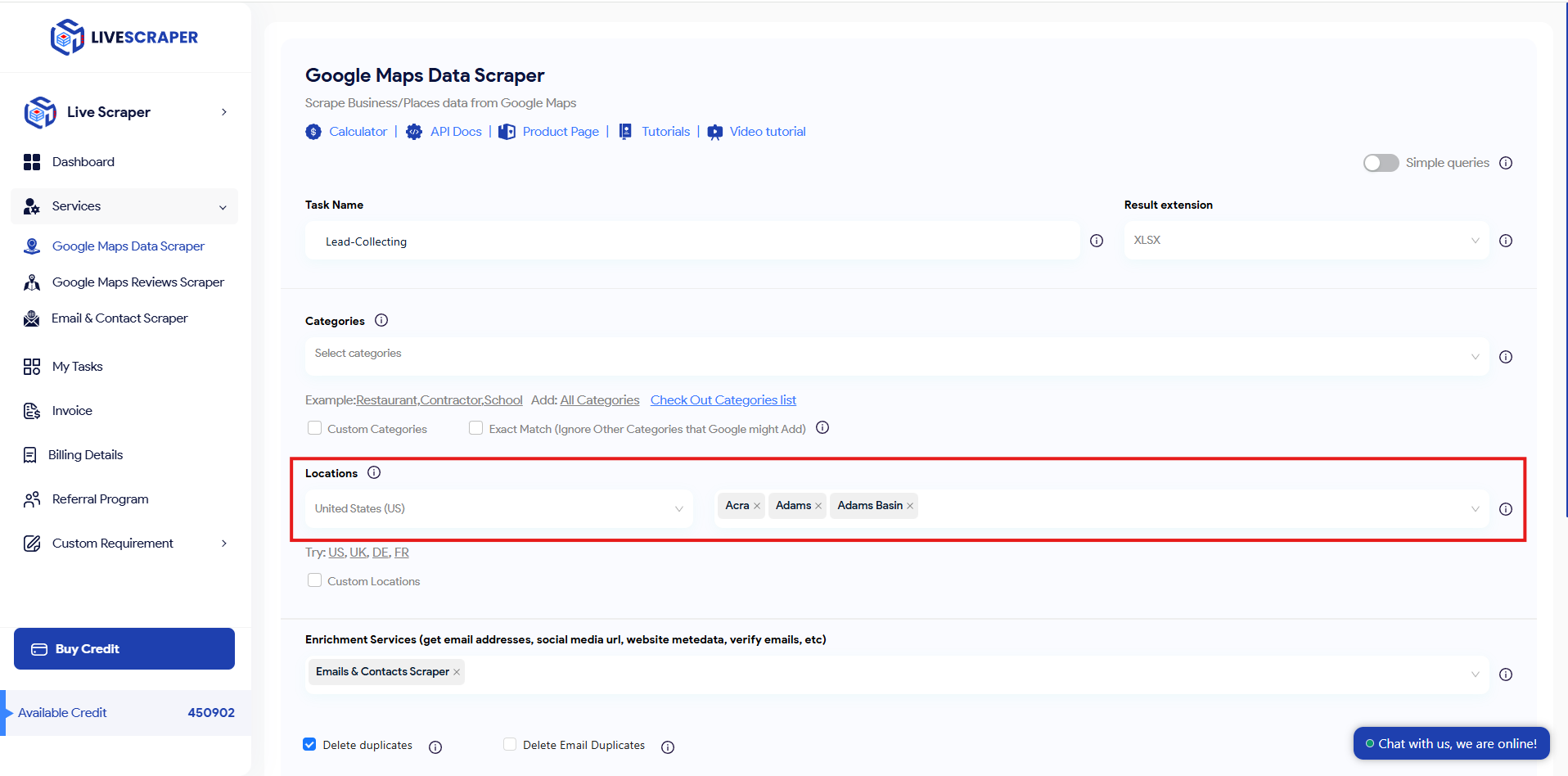
Step 3: Add Email & Contact Enrichment
This is the magic step for finding contact details. Under “Enrichment Services,” make sure to select the “Emails & Contacts Scraper” option. This tells Livescraper to perform an extra, powerful action: for every business found, our tool will visit its website and intelligently search for publicly available contact emails, social media profiles, and other details that aren’t listed directly on Google Maps.
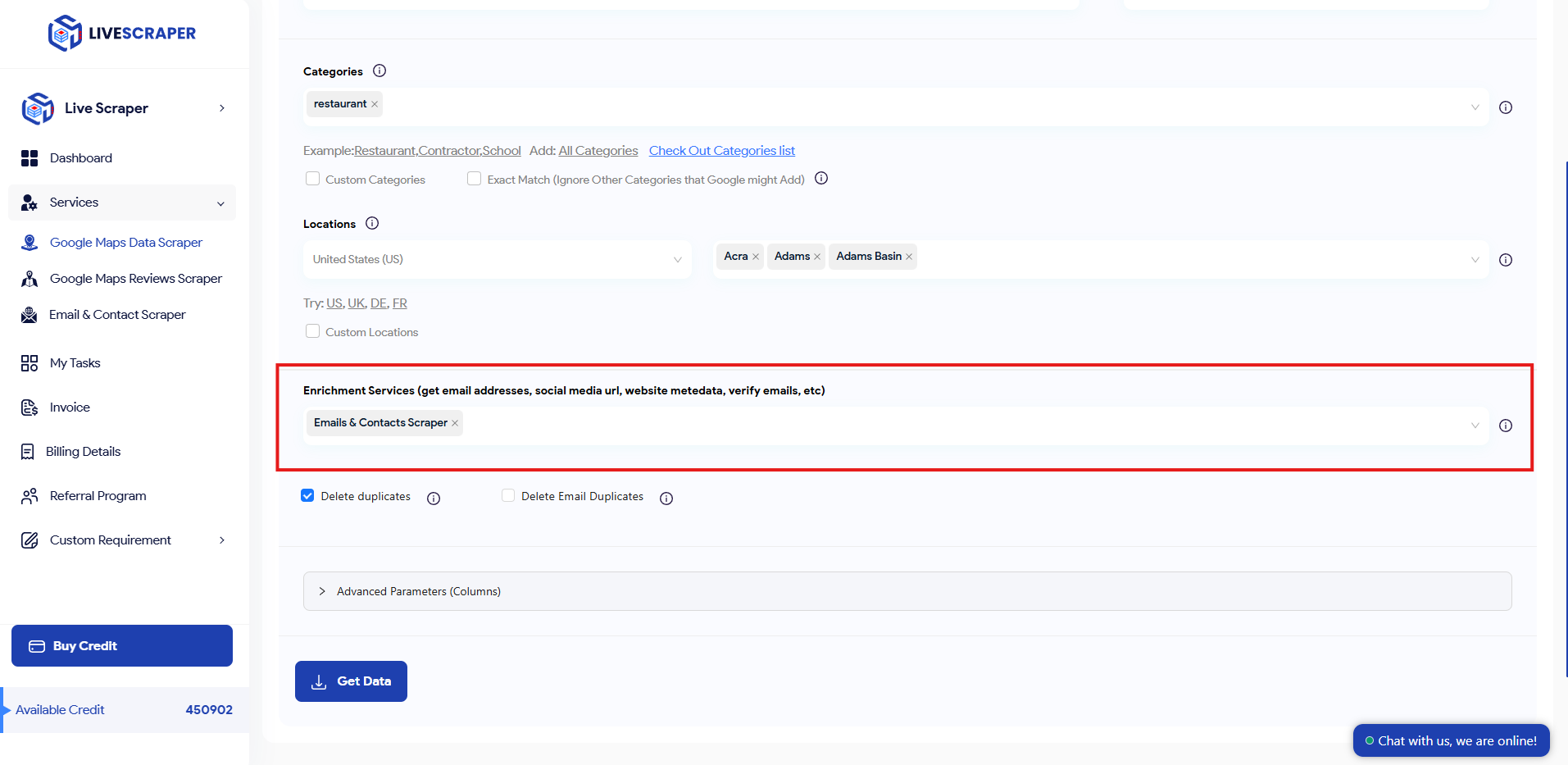
Step 4: Launch the Scraper and Download Your List
Once you’ve set your category, location, and added the email enrichment, simply click the button to start the scraping process. Livescraper will work in the background, gathering and organizing all the information.
When it’s finished, you’ll be notified by Email that your clean, ready-to-use spreadsheet (in XLSX or CSV format) is ready for download. What took your team hours of work is now done in minutes.
A Quick Note on Using Your Data Ethically
With great power comes great responsibility. The contact information you gather is public, but it should be used for professional and legitimate B2B outreach, not for spam.
Here are a few best practices:
- Personalize Your Outreach: Use the data you’ve collected (like the business name and category) to make your communication relevant. A personalized email is far more effective than a generic blast.
- Provide Value: Ensure your product or service is genuinely helpful to the businesses you are contacting.
- Respect Regulations: Always comply with local and international communication laws, such as CAN-SPAM or GDPR.
Conclusion: Turn Hours of Work into Minutes
Stop wasting your team’s most valuable resource—time—on manual data entry. By automating the process of scraping emails and phone numbers from Google Maps, you can generate more leads, ensure higher data accuracy, and free up your team to do what they do best: building relationships and closing deals.
Stop Hunting for Contacts. Automate Your Lead Generation Today.
Ready to build a hyper-targeted contact list in minutes? Let Livescraper do the heavy lifting for you.
Frequently Asked Questions (FAQs)
1. How does Livescraper find emails if they aren’t listed on Google Maps? That’s a great question! Our tool performs a two-step process. First, it gets the business’s name, phone number, and website address from their Google Maps profile. Then, our “Email & Contacts Scraper” enrichment service automatically visits that website and intelligently scans it for any publicly listed contact email addresses, just like a person would, but much faster.
2. Is an email address found for every single business? An email is found for most businesses that publicly list one on their website. If a business only provides a phone number or a contact form, our tool won’t be able to find an email because one isn’t publicly available. Our goal is to provide you with all the accurate, public contact information we can possibly find.
3. Is it legal to scrape and use this contact information? Livescraper scrapes data that is publicly available on the internet. Using this public data for B2B (business-to-business) outreach is a common and generally accepted practice. However, we always advise you to be aware of and comply with your local communication laws and to use the data for professional, non-spam outreach.
4. Why is this better than just buying a pre-made lead list? There are two key advantages:
- Freshness: The data you get is scraped in real-time as of August 2025, making it the most up-to-date information available. Purchased lists are often months or even years old.
- Customization: You build the exact list you need. You can target specific business categories and locations (like ‘IT services in Gujarat’ or ‘textile mills in Surat’) that are perfect for your campaign.
5. How long does it take to get my contact list? The time depends on the size of your search. A specific local search like “doctors in Adajan, Surat” will be completed in just a few minutes. It turns a task that would normally take days of manual work into a process you can start while you grab a cup of chai.
6. What happens if my search has thousands of results? Can Livescraper handle large tasks? Yes, absolutely. Our platform is designed to handle large-scale scraping tasks, whether you’re targeting a small neighbourhood in Surat or an entire industry across all of Gujarat. You can set your task to run, and our system will efficiently process all the results for you.
7. Do I need to leave my browser window open while the scraper is working? No, you don’t. Once you start a task, our servers handle all the work in the background. You can close your browser, turn off your computer, and we’ll send you an email notification as soon as your data file is complete and ready for download.
8. Can I easily import the downloaded list into my CRM? Definitely. We provide the data in standard CSV and XLSX (Excel) formats. These files are universally compatible and can be directly imported into virtually any CRM (like Salesforce, HubSpot, Zoho) or even a simple Google Sheet with just a few clicks.
9. What other information does the “Email & Contacts Scraper” find? Besides finding a primary contact email, our enrichment service also searches the business’s website for other valuable public data. This often includes links to their social media profiles (like LinkedIn, Facebook, Twitter, etc.), which can be incredibly useful for your outreach campaigns.
10. Can I use this to find businesses outside of India? Yes. Livescraper works globally. You can target any location that is available on Google Maps, whether it’s finding cafes in Dubai, tech companies in London, or manufacturers in the USA. Simply set your desired location in the tool, and it will gather the data for you.