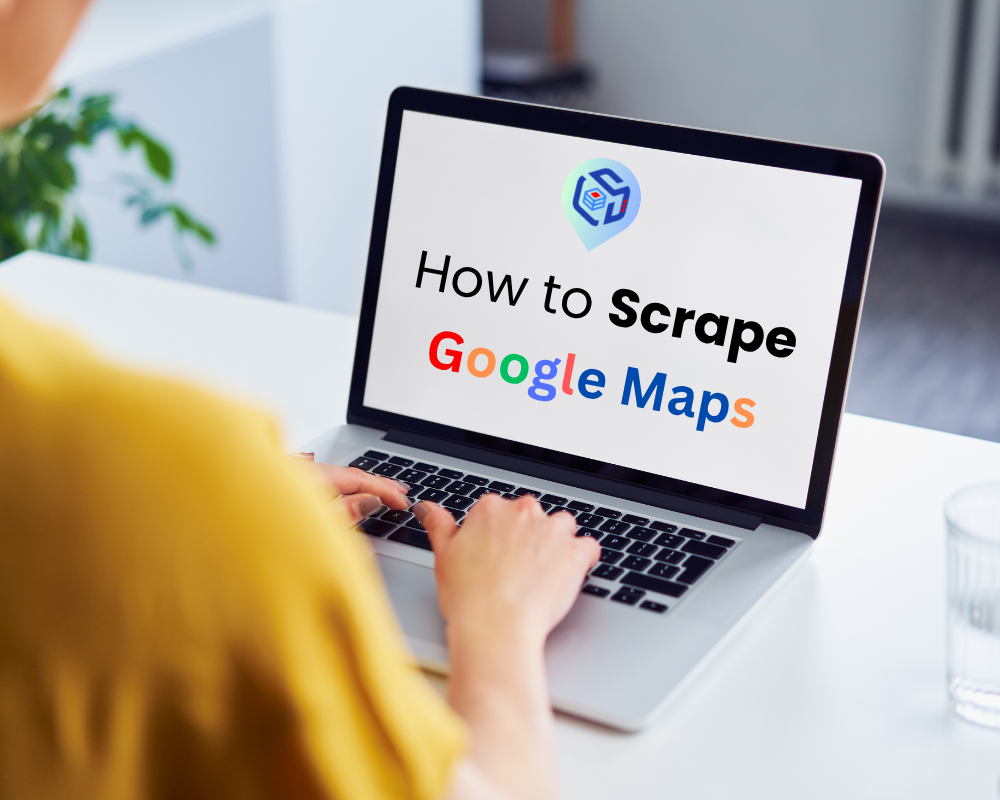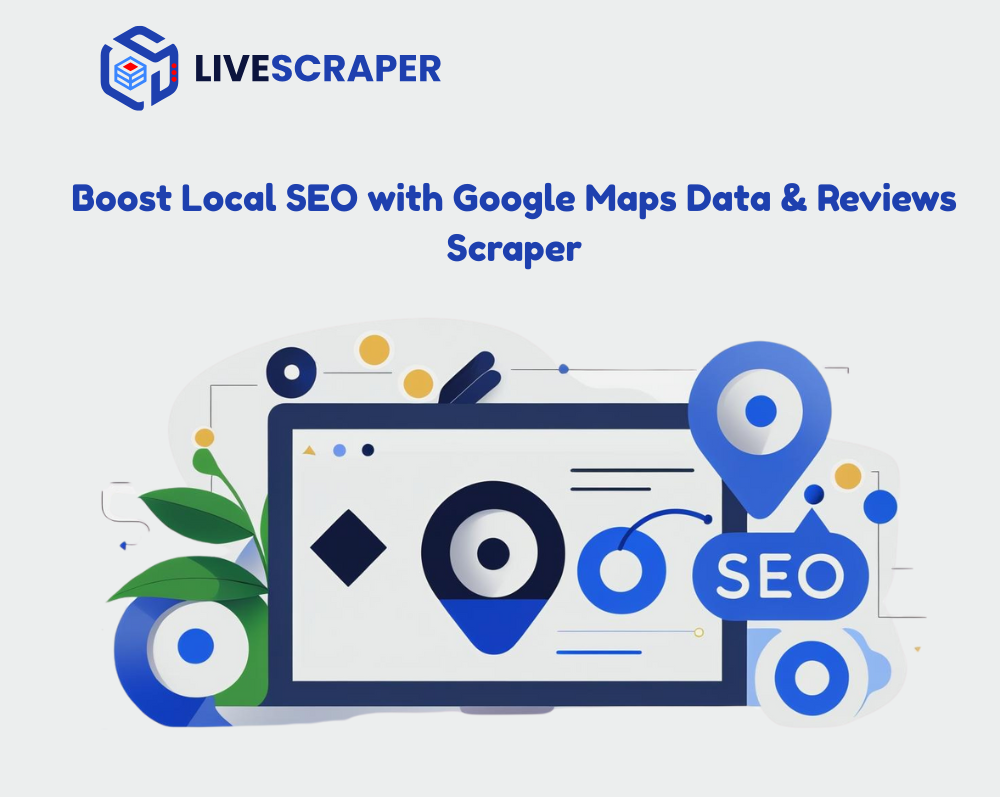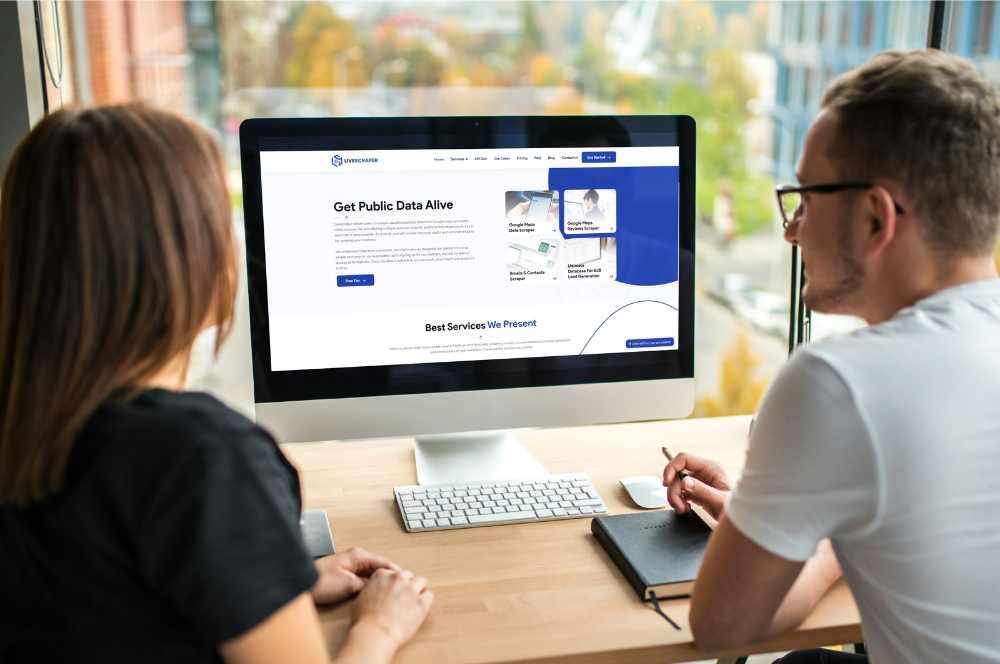What is Google Maps Scraper?
Google Maps Scraper enables the extraction of location data registered on Google Maps. Direct data extraction from your computer faces Google-imposed limits, which require the use of proxies.
Livescraper Google Maps Data Scraper eliminates such restrictions. By processing tasks on its servers, it allows unlimited data scraping. You simply need to define the task and set parameters—Livescraper takes care of everything for you.
Sign Up
Creating an Account
Sign up today to unlock unlimited Google Maps data scraping! Visit the Google Maps Data Scraper page or simply click the Sign-Up button now to get started. It’s fast, easy, and lets you dive right into efficient data collection with Livescraper!
The registration form includes fields for First Name, Last Name, Email, Company Name, Country, Password, and Confirm Password, with options to sign up via Google or LinkedIn.
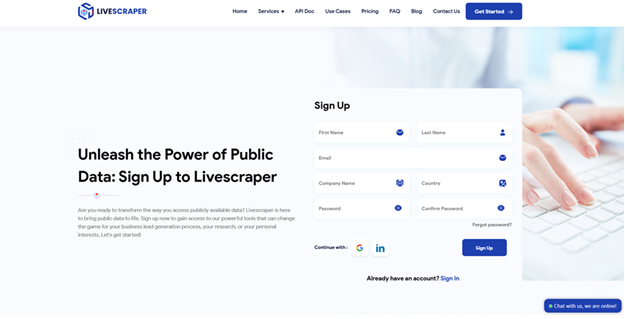
Confirm Your Email
You will receive an email to verify your account. Simply click on the “Verify Email” link included in the email to complete the process.
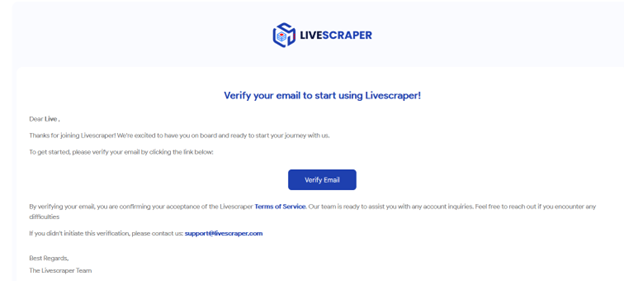
Livescraper Google Maps Scraper: Creating Tasks and Setting Parameters
Inside the Livescraper dashboard, navigate to the “Services” section. From there, select the Google Maps Data Scraper tool to start setting up your task and parameters effortlessly.
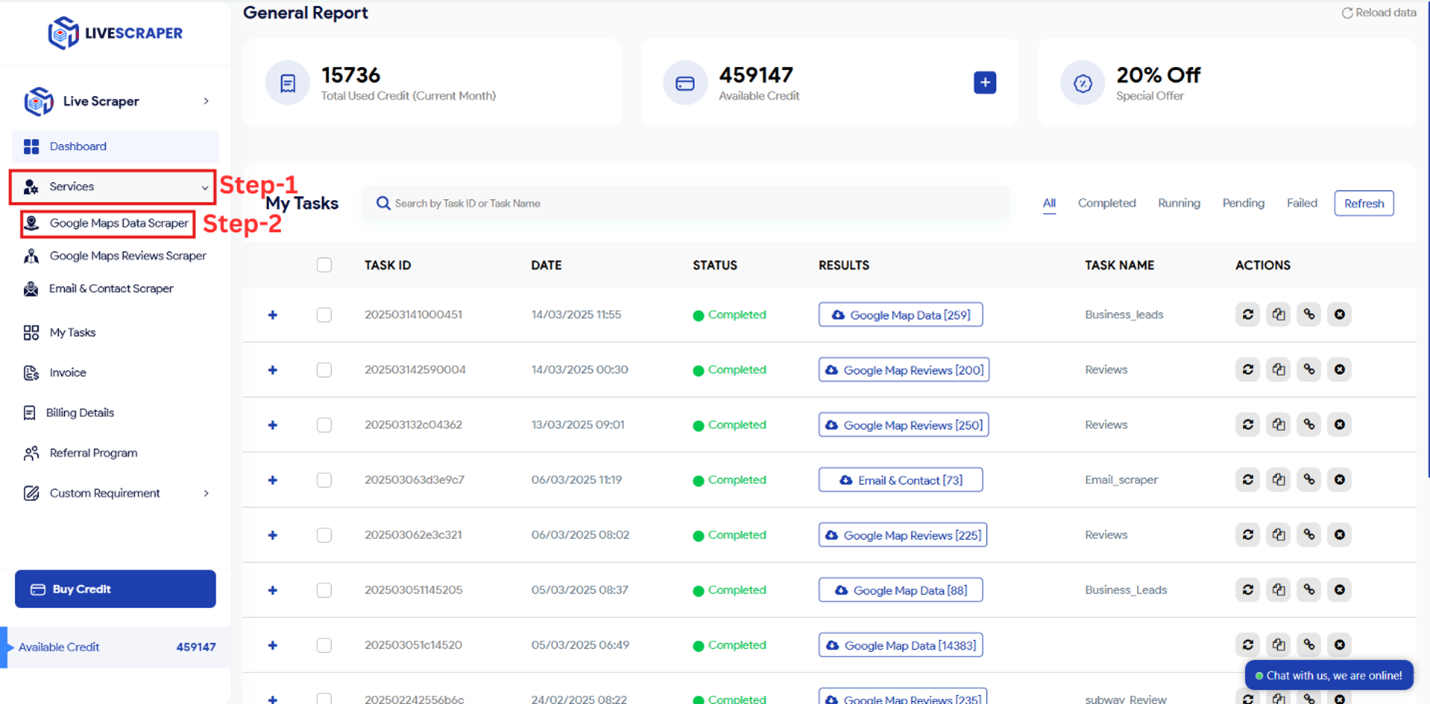
To create your task, you need to define four main parameters.
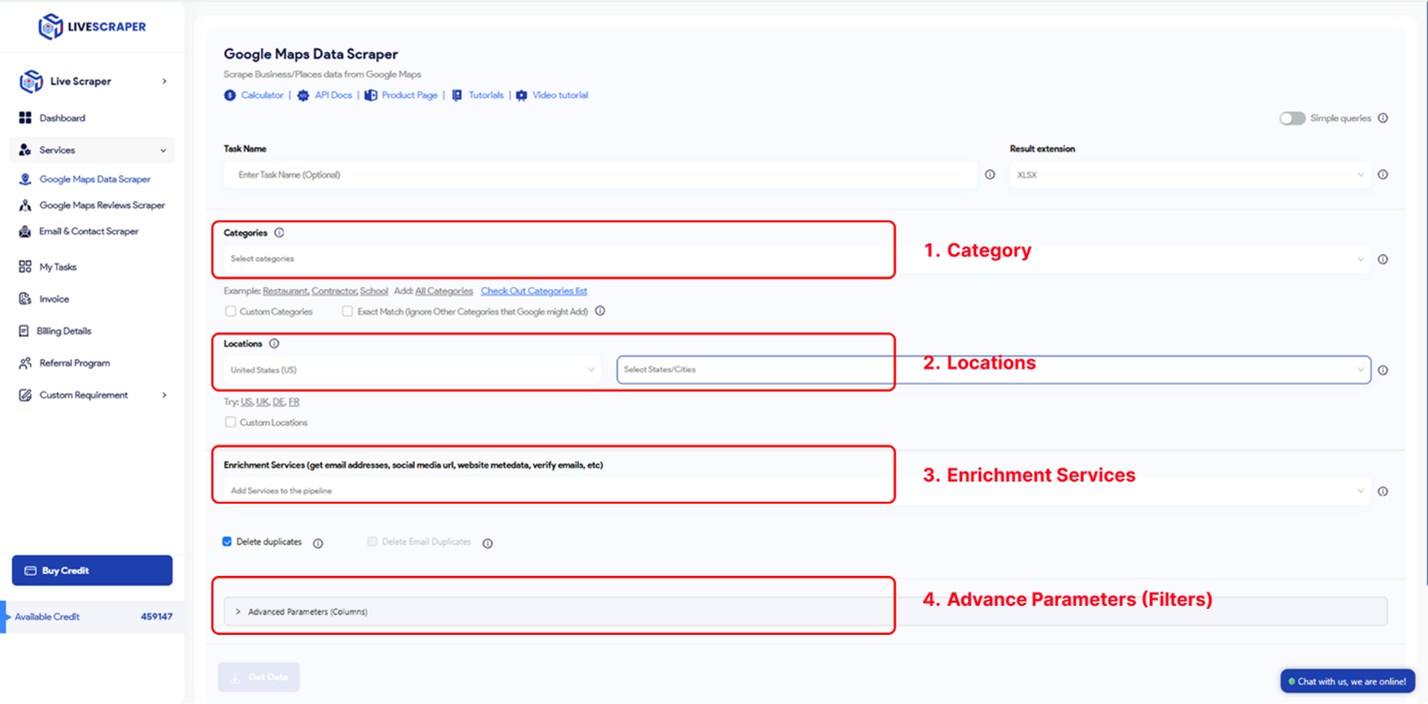
Categories
Businesses in specified categories can be easily scraped using Livescraper. You can search with any keyword on Livescraper; however, general categories serve as helpful references.
Explore the alphabetical list of business categories available on Google Maps to gain insights and choose relevant keywords for your scraping tasks!
Google Maps Business Categories list
To begin creating your task, select the target category from the provided list or enter your desired keyword manually.
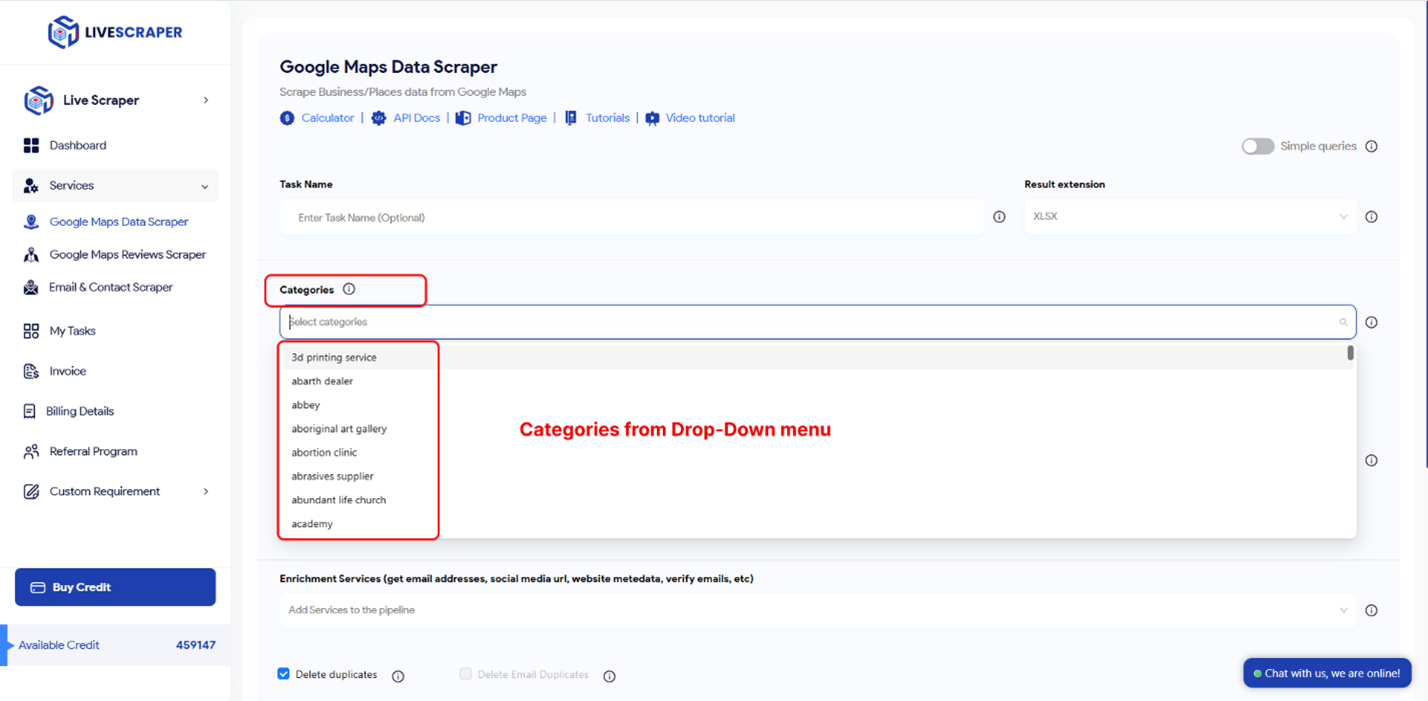
Category selection in Livescraper is influenced by two distinct settings: Simple Queries and the Exact Match Option.
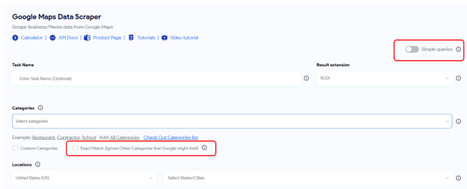
Exact Match:
This parameter determines if the selected categories are applied to filters in the following format:
“subtypes column should contain <category>”
(Note: This feature functions exclusively in the English language.)
To better understand its application, refer to the filters in the advanced parameters section.
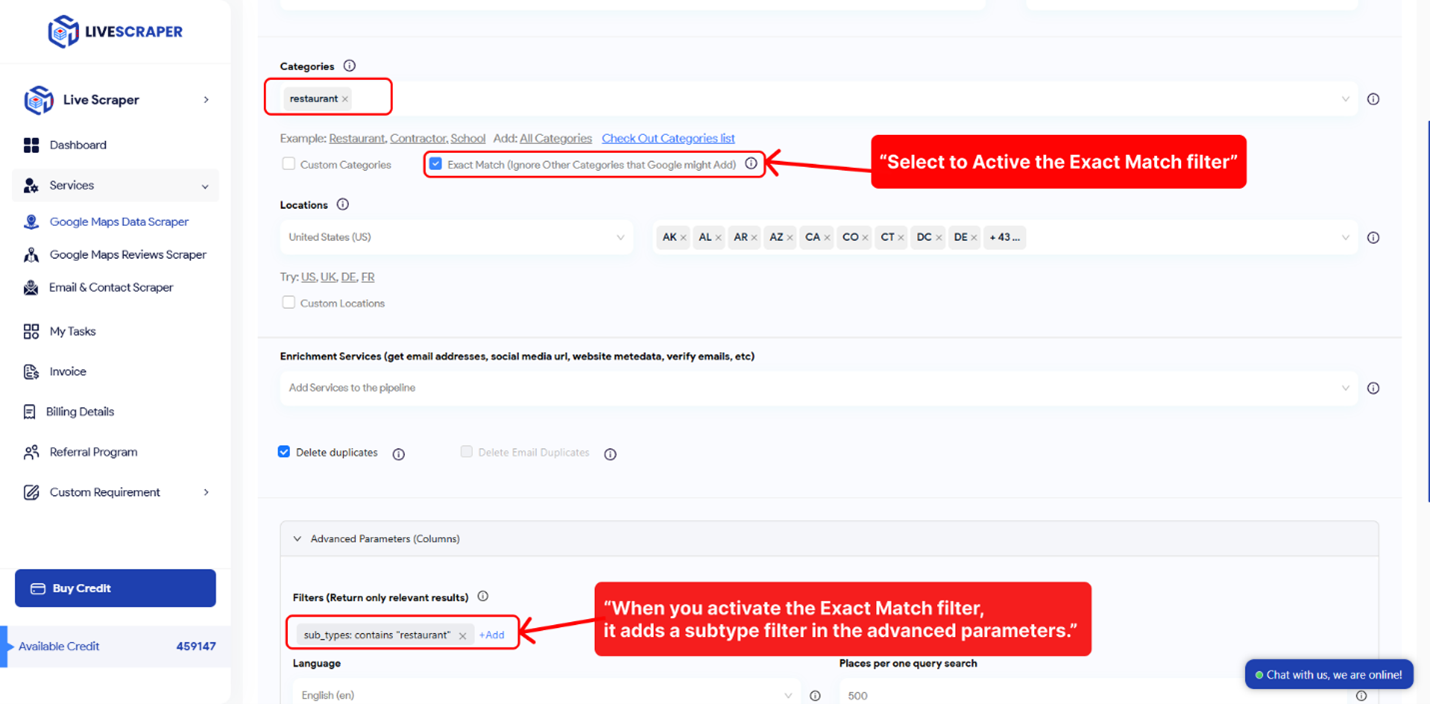
Simple queries:
You can use anything compatible with the Google Maps website for your searches. This includes keywords, place IDs, and URLs. Simply enter your queries in the provided text box.
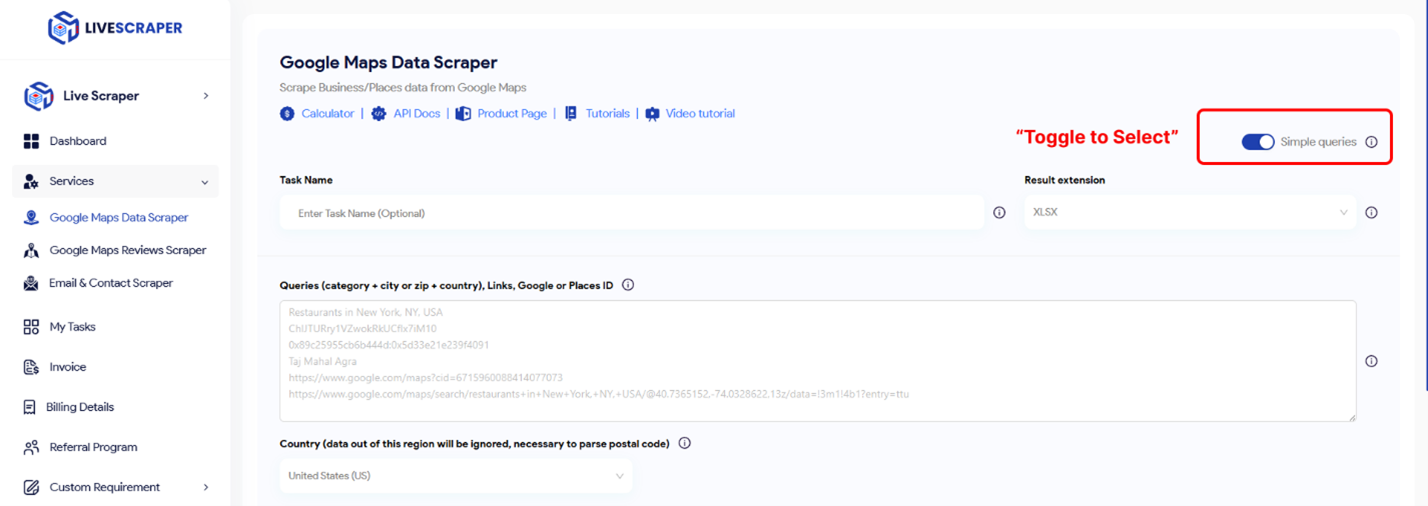
Locations
You can select any country or city from the drop-down list, and Livescraper will only perform searches within the selected location.
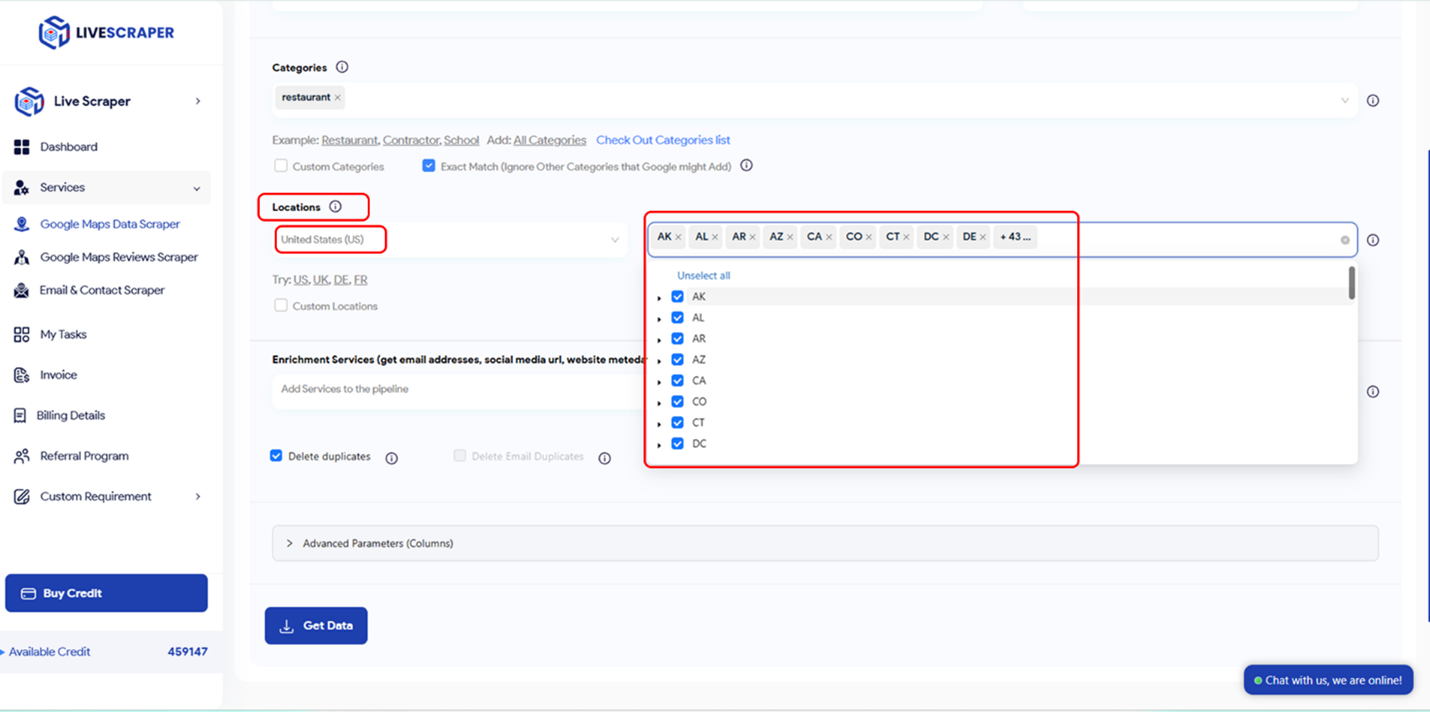
Drop duplicates:
If the same places appear in the categories you’re searching for, the “Delete duplicates” feature removes them, providing you with a streamlined list and reducing usage costs.
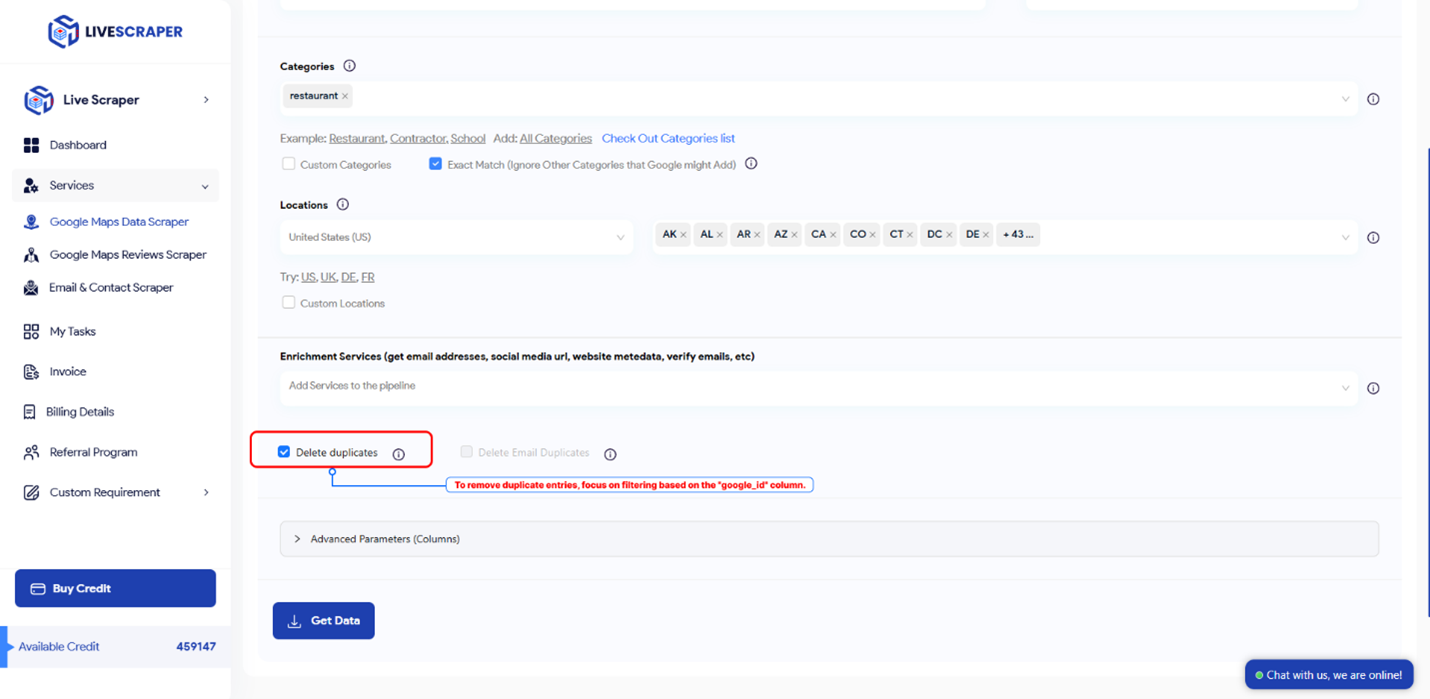
Enriching the Results with Emails
You can enhance your results using the email enrichment service, which allows you to obtain email addresses associated with the listed businesses. This feature can be seamlessly combined with Google Maps Scraper to optimize your data for business purposes.
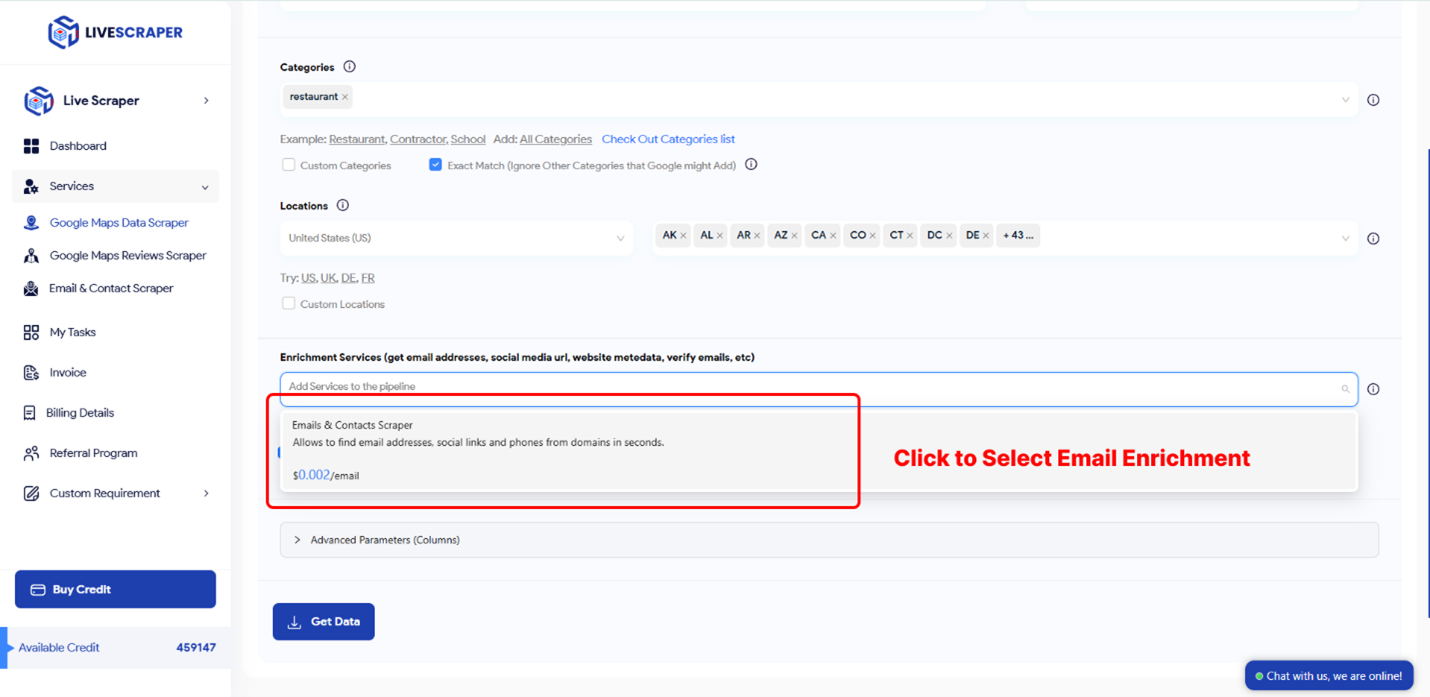
Advanced Parameters
Language:
Keywords might hold specific meanings in different languages. To ensure accurate results, choose the desired language in the “Language” section within the advanced parameters. This helps tailor the search to your target audience or region.
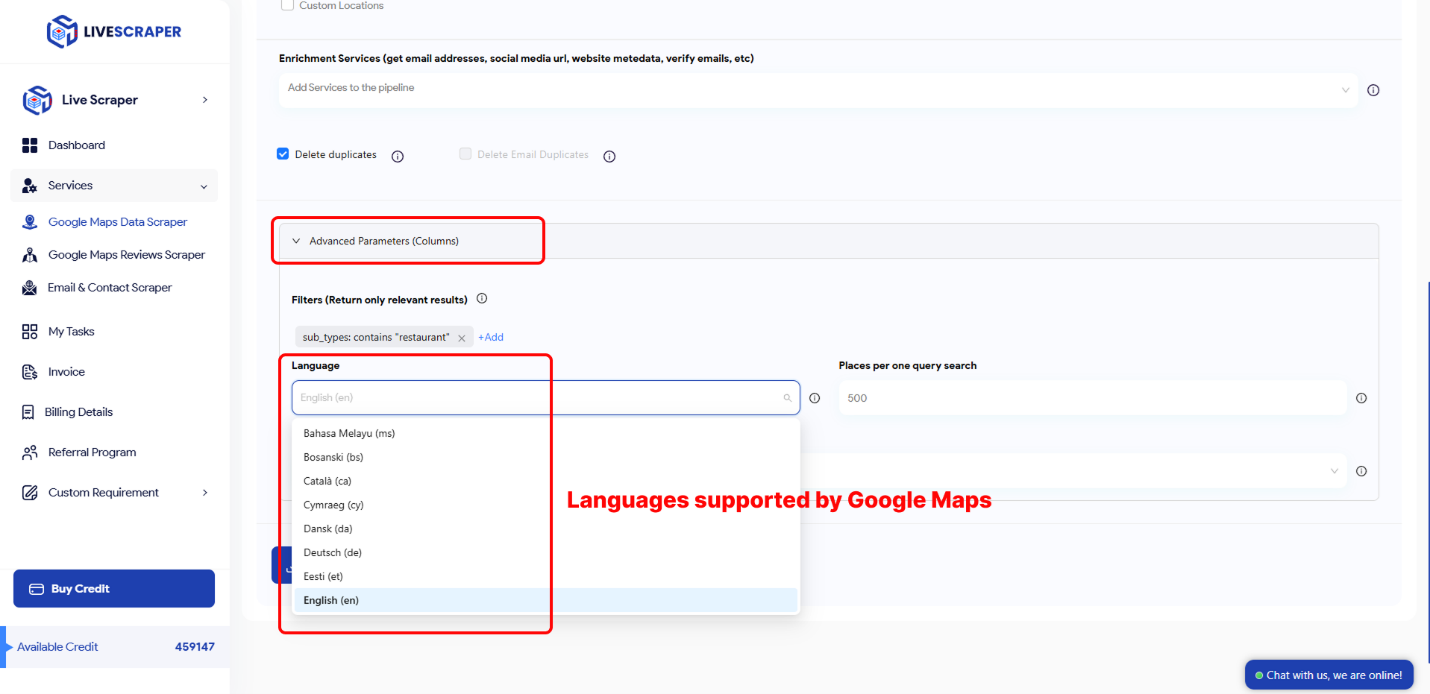
Filters:
To refine your results, use advanced parameter settings with options like “contains one of,” “contains none of,” “starts with,” or “is not blank.”
You can apply these filters to subtypes, types, postal codes, cities, states, sites, and rating values for more tailored data output.
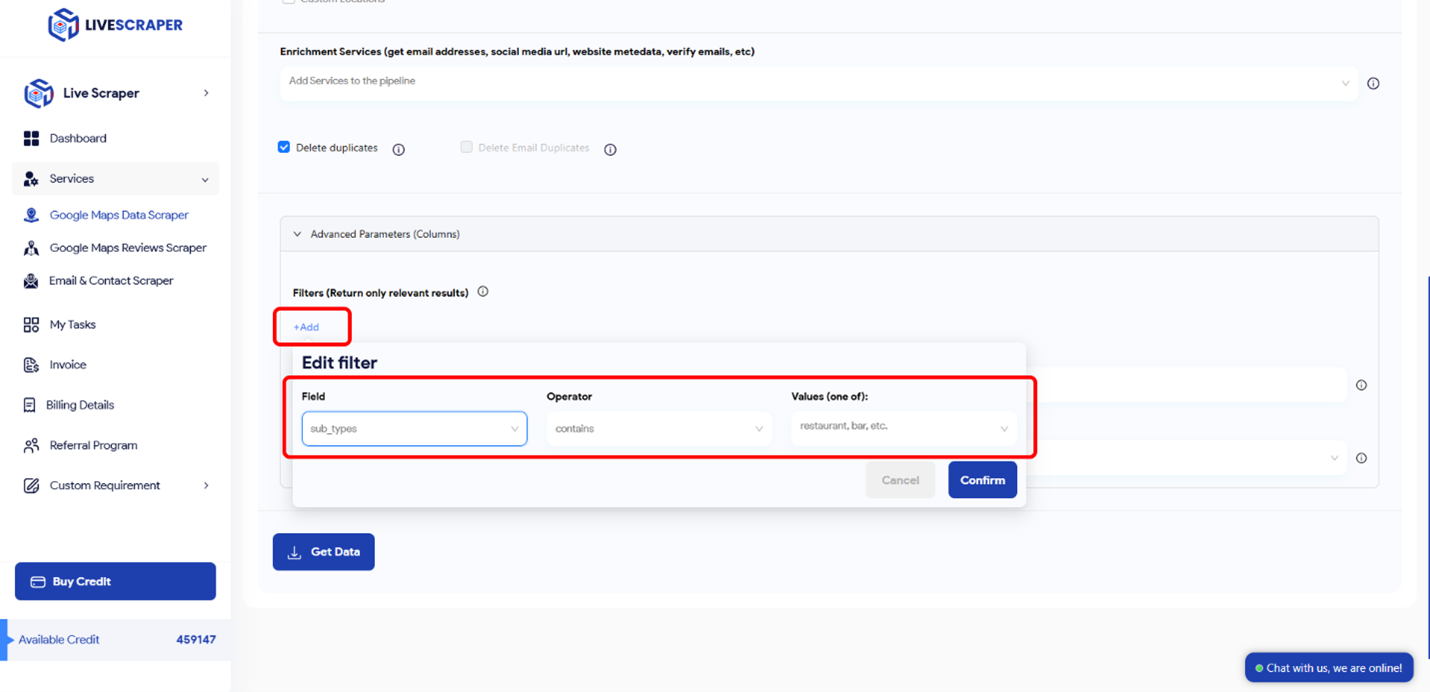
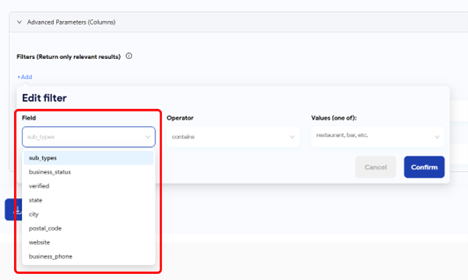
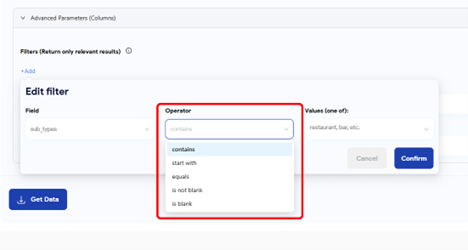
Columns to Return:
A standard Google Maps Scraper result file includes various columns like query, name, site, type, subtypes, category, phone, address details, latitude, longitude, ratings, reviews, and more.
This filter lets you select specific columns to include in your output, allowing you to customize the data as per your needs.
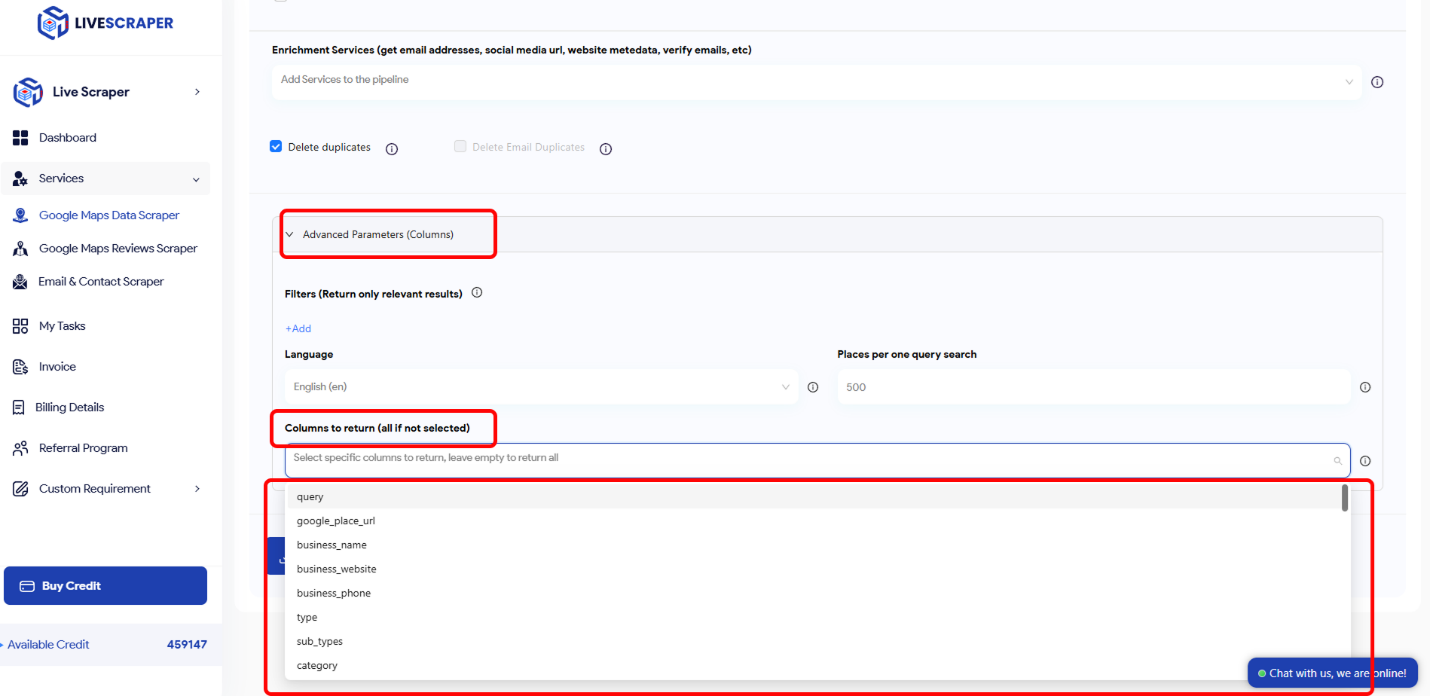
Result
Track Your Task’s Progress
Monitor the status of all your tasks easily on the “Tasks” page within the Livescraper dashboard.
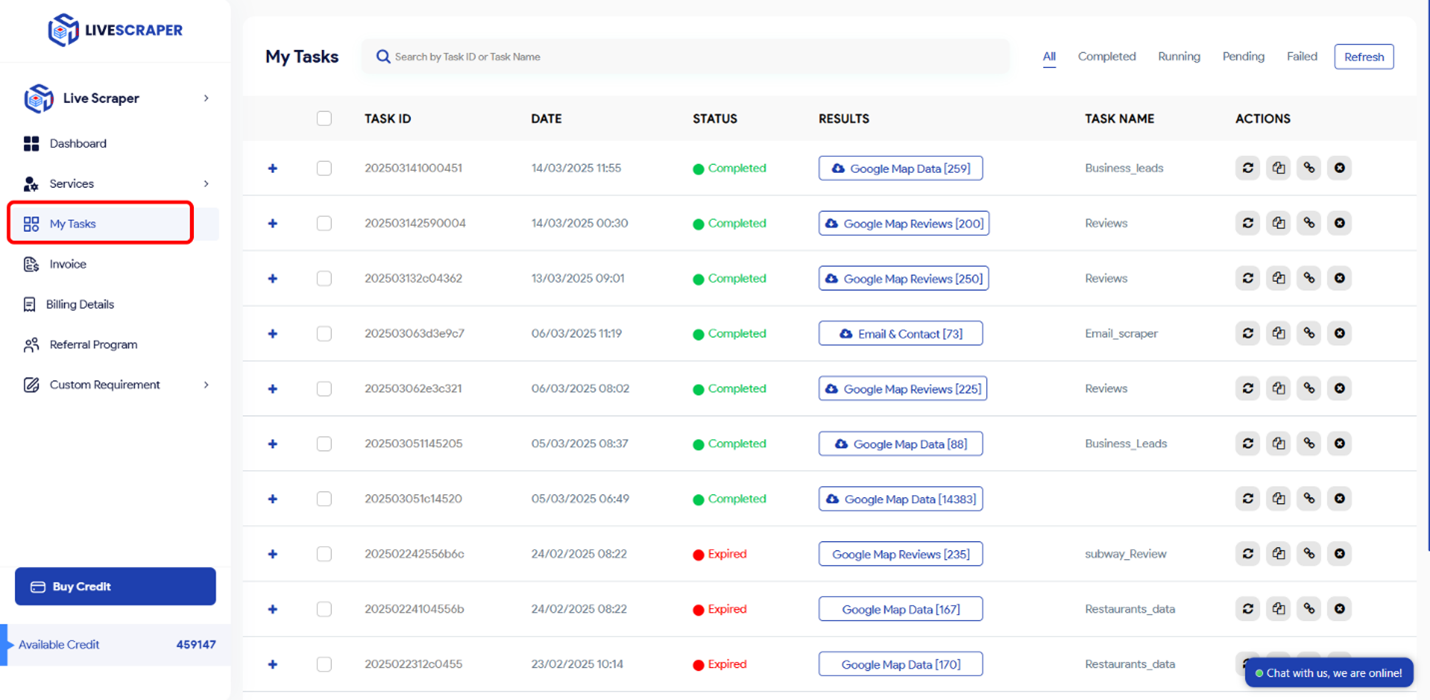
Download Your Result File
You can download your result files at any time from the “Tasks” page. Keep in mind that all results are only stored on the servers for 35 days.
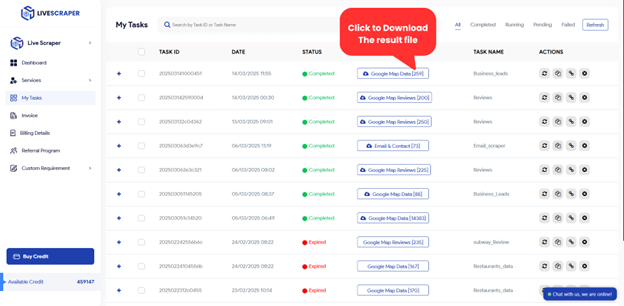
Review Your File
You can examine your result files using Excel or any spreadsheet viewer that supports XLSX and CSV formats.
FAQs
1.What data can Livescraper extract from Google Maps?
Livescraper can retrieve details like business names, addresses, phone numbers, ratings, reviews, and more from Google Maps.
2.How do I set up a scraping task?
You can set up a task by specifying parameters like category, location and filters directly in the dashboard.
3.Can I use keywords or URLs for searches?
Yes, you can input keywords, place IDs, or URLs to customize your search.
4.How does the “Exact Match” feature work?
It ensures that your selected category is applied as a filter in the advanced parameters.
5.What filters can I use to refine my results?
You can filter by subtypes, postal codes, city, state, ratings, and more.
6.Can Livescraper combine services like email enrichment with scraping?
Yes, email enrichment can be combined with scraping to enhance your data.
7.How can I monitor the progress of my tasks?
Track task progress on the “Tasks” page in the dashboard.
8.How long are result files stored?
Result files are stored on servers for up to 35 days.
9.What file formats can be downloaded?
Files can be downloaded as XLSX, CSV or JSON formats.
10.Can I select specific columns in my results?
Yes, you can choose specific columns to include in your final output.
11. Does Livescraper work in multiple languages?
Yes, you can adjust the language settings in the advanced parameters.
12.Is there a way to eliminate duplicate entries?
Yes, the “delete duplicates” feature helps remove repeated entries for a cleaner list.